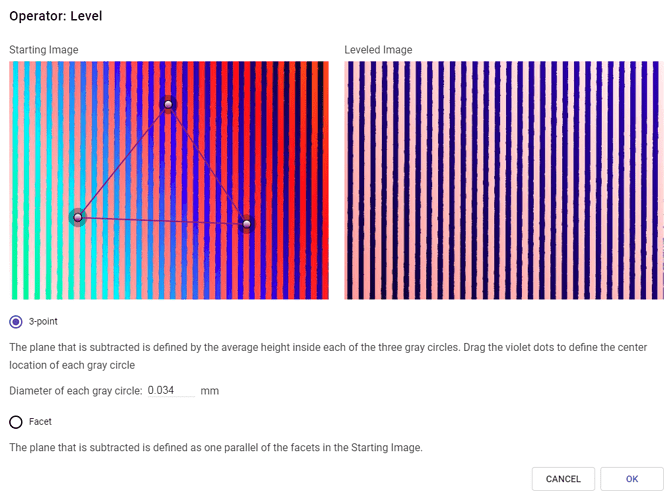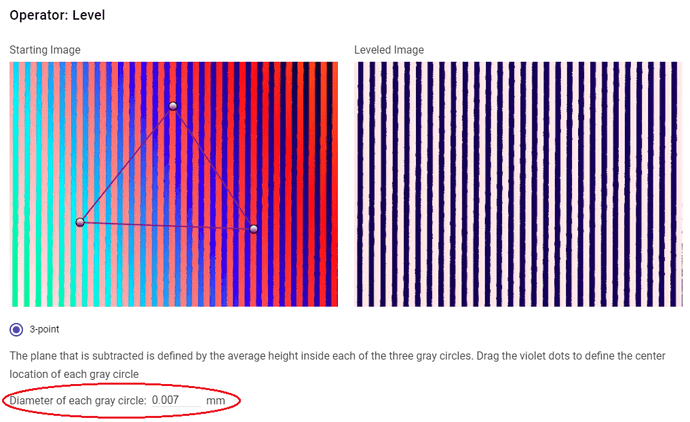Three point leveling is an easy way to quickly level an image. It is particularly useful with planar images. That is, images where features are to be measured from/to a surface plane. Select the “level” icon and choose “3 point plane”. A triangle with three (adjustable) circles at the vertices will appear on the image. Simply use your mouse to position the three vertices to intersect with the surface that defines the plane of interest. The image to the left will display the resulting “leveled image.” Click “save” and your image will be rerendered and displayed on the main screen for further manipulation.
1 Like
Note that the triangle is there only to guide your eyes, helping you locate the three points. The leveling operation uses only the area of the image covered by the shaded area surrounding each of the three circles.